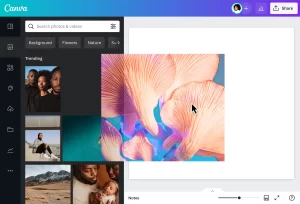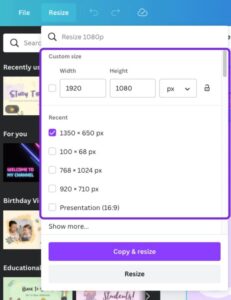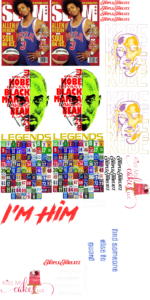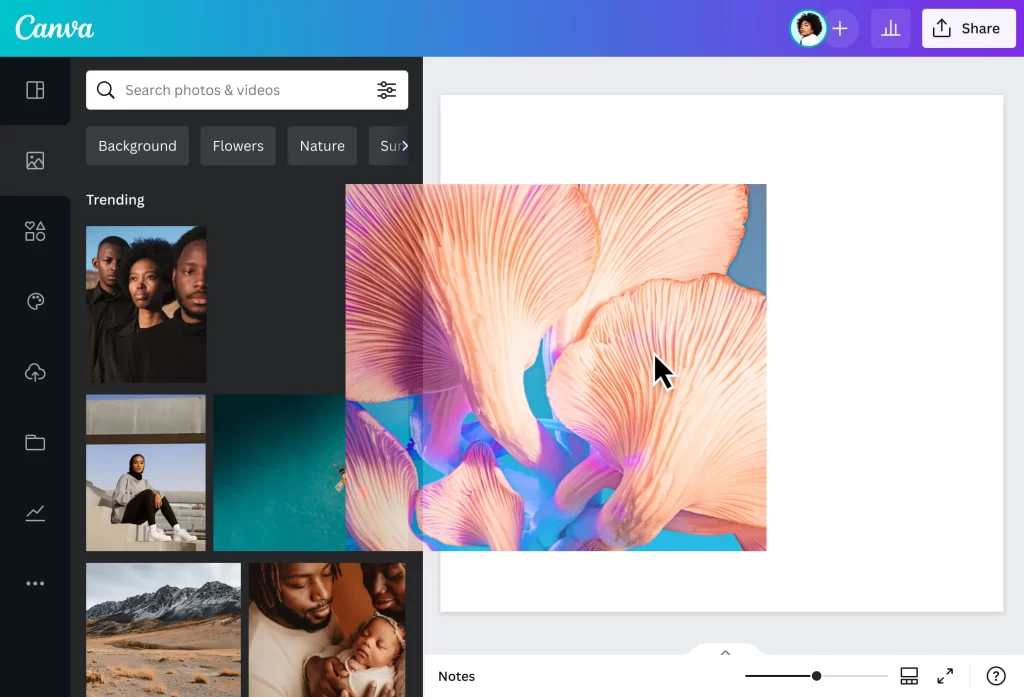
How to Make a Gang Sheet in Canva | 4 Easy Steps
A gang sheet is a big sheet with many designs printed on it. Instead of printing each design one by one, you can print all of them at once. This method is great for saving time and materials, especially if you have many small designs to print. In this blog, we will learn how to make a gang sheet in canva.
Using Canva to make a gang sheet for DTF (Direct to Film) printing is easy and fun. Canva has lots of tools that help you create pretty designs. Whether you are a beginner or an expert, you can use Canva to make your gang sheet in just a few simple steps. Let’s get started!
Simple Steps to Make a Gang Sheet in Canva
Step 1: Set Up Your Canva Account
Sign Up or Log In
First, open your web browser and go to canva.com. If you don’t have a Canva account yet, click on “Sign up” and follow the instructions to create one. You can sign up using your email, Google account, or Facebook account. If you already have an account, click “Log in” and enter your credentials.
You can watch this video to learn how to create a canvas account.
Choose the Right Dimensions
Once you’re logged in, click on the “Create a design” button at the top right corner of the screen. Select “Custom size” to set the dimensions for your gang sheet.
The size you choose depends on your printer’s requirements, but a common size for DTF printing is 24 inches by 36 inches. Enter these dimensions and click “Create new design.”
Step 2: Create Your Design
Upload Your Images or Graphics
Now that your blank canvas is ready, it’s time to add your designs. Click on the “Uploads” tab on the left-hand side of the screen. Click the “Upload files” button and select the images or graphics you want to use from your computer. Wait for the uploads to complete.
Make sure you make the designs in PNG format. If you want to remove their background, simply go to www.remove.bg website to remove the background in one click.
Arrange Your Designs on the Sheet
Drag and drop each uploaded image onto your canvas. Position them carefully, ensuring that each design fits well within the canvas boundaries. You can click and drag to move each design and place it exactly where you want it.
Step 3: Organize and Resize
Make Sure Everything Fits Well
Take a moment to review your gang sheet. Make sure all your designs are properly arranged and not overlapping. There should be enough space between each design to ensure they can be cut out easily after printing.
Resize if Needed
If any of your designs are too large or too small, you can resize them. Click on a design to select it. Then, click and drag the corners of the design to adjust its size. Make sure all designs are sized appropriately for your intended use.
Step 4: Save and Download
Save Your Work
It’s important to save your progress as you go. Click on “File” in the top menu and select “Save” to ensure your work is saved in Canva. This way, you won’t lose any of your work if you need to step away for a moment.
Download the Sheet in the Correct Format
When you’re happy with your gang sheet, it’s time to download it. Click on the “Share” button at the top right corner of the screen, then select “Download.”
Choose the file format that your printer requires, such as PNG or PDF. For DTF printing, PNG is often preferred because it supports transparent backgrounds. Click “Download” to save the file to your computer.
Conclusion
Quick Recap of Steps
- Set up your Canva account and choose the right dimensions.
- Upload your images or graphics and arrange them on the canvas.
- Ensure all designs fit well and resize if needed.
- Save your work and download the sheet in the correct format.
Creating a gang sheet in Canva for DTF printing is both fun and rewarding. With these easy steps, you can design your own custom sheets for all your printing needs. Give it a try and let your creativity shine!
Or Choose SpeedE Transfer Gang Sheet Builder, It’s Free!
If you find using Canva a bit tricky or just want an even simpler solution, check out our store, SpeedE Transfers. We offer a super simple tool that helps you build your own gang sheet with ease.
All you need to do is select the number of designs you want on the sheet. For example, if you choose 100, your design will appear 100 times on the sheet. It’s straightforward, free, and perfect for anyone looking to create their own DTF printing gang sheets quickly!